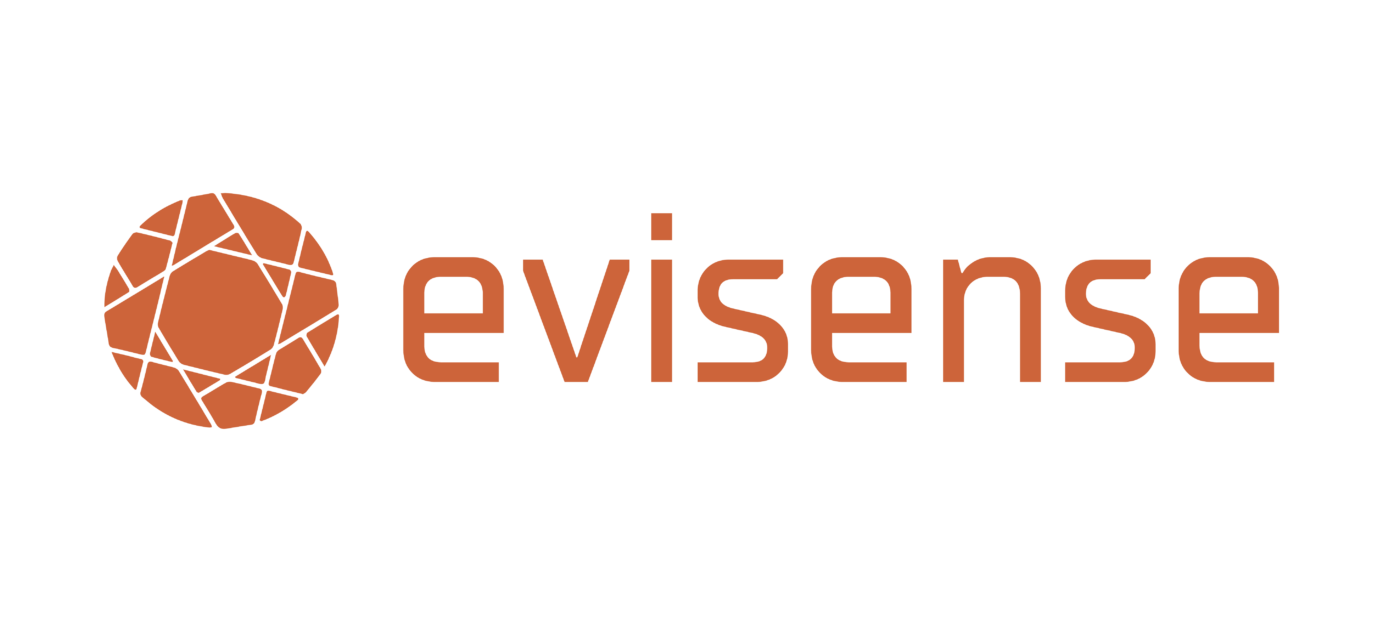Students can easily add their own work to Evisense, which means all achievements, whether at home or at school can be recorded.
The student needs to open the Evisense app, click the orange plus symbol in the bottom righthand corner. You are now in the add evidence screen, tap on the camera icon, here you can choose from photo, video, audio. To take a photo, press the middle button, you can then re-take or save. You can then add a comment about the image. Click next and choose the post permission. Then click POST.
The post will upload and then show in the student’s news feed.
5 quick and simple steps for students to record their own achievements.
For more ‘How To’ videos, click here.
If you have any questions or need support, please contact our support team on 01252 870133 or send an email to support@evisense.com.